When using a field with Choices (Drop Down, Multi Select, Checkboxes, or Radio Buttons) clicking the Bulk Add / Predefined Choices in General Settings allows you to select a category and customize the predefined choices or paste your own list to bulk add choices. Choices must be separated by a single line break.
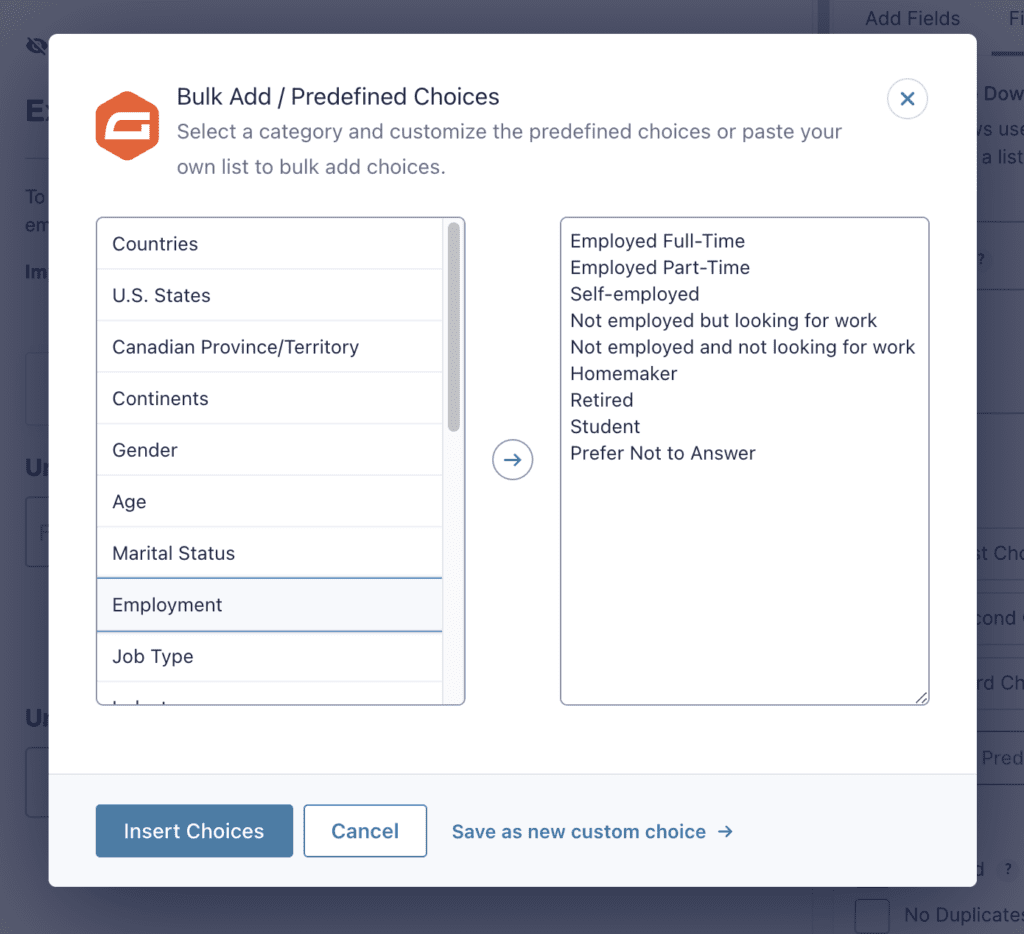
Custom Choices
With GF v1.6, it is now possible to create a set of choices and save them as a Custom Choices option.
Note: Custom Choices are saved per form and are not available across the entire site.
- Enter your custom choices in the writable textarea in the Bulk Add modal window.
- When your custom choices are complete, click the “Save as new custom choice” text below the writable textarea.
- An input will slide down. Use this input to specify a name for your custom choice and click the “Save” button.
You can update your custom choice by selecting your custom choice from the “Custom Choices” list above the “Predefined Choices” list. Make any modifications to the options and then click the “Update” button. To delete your custom choice, follow the same steps but instead of clicking “Update”, click “Delete”.
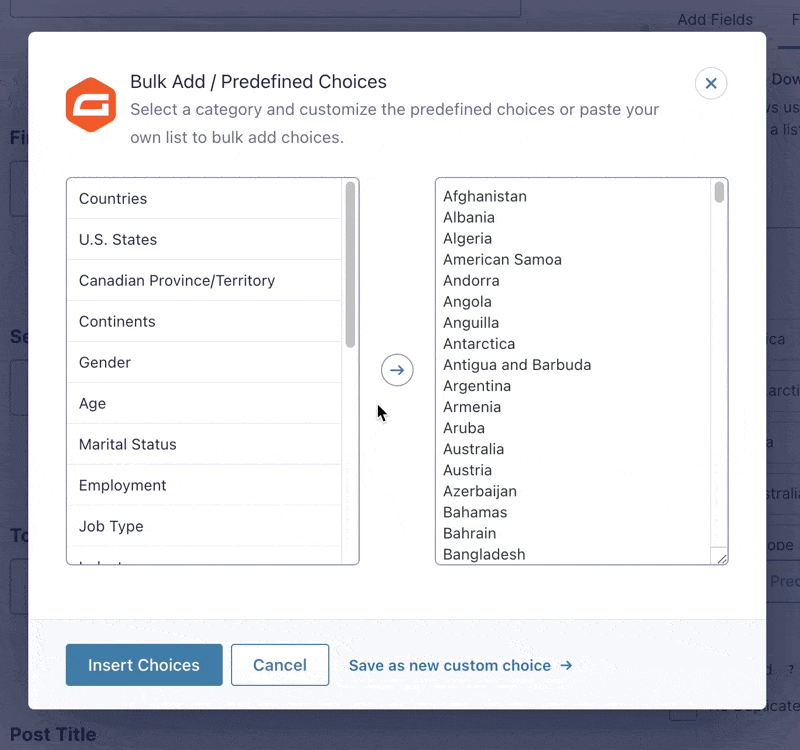
Choices with Label and Value
When creating custom choices, you can save options with labels and values by using the pipe character ( | ) to separate them.
- Label|Value
If the “show values” setting is enabled on the field and the choices will have values that are different from the label, define each choice label and value pair using the pipe character as the separator, e.g. First|1. - Label|Value|:$Price
If it is a pricing field and you want to define the choice label, value, and price, use the pipe to separate the label and value and then a pipe and colon to separate the value and price, e.g. First|1|:$20.00.
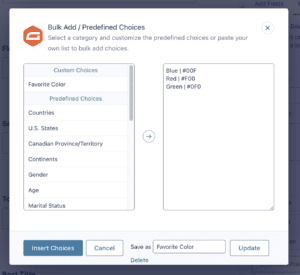
Predefined Choices
- Countries
- U.S. States
- Canadian Province/Territory
- Continents
- Gender
- Age
- Marital Status
- Employment
- Job Type
- Industry
- Income
- Education
- Days of the Week
- Months of the Year
- How Often
- How Long
- Satisfaction
- Importance
- Agreement
- Comparison
- Would You
- Size