Summary
The Option field allows the creation of options for products created by a Product. Option fields have special functionality which displays how much selecting the option will add (or subtract) from the total. It is available under the Pricing Fields section within the form editor.
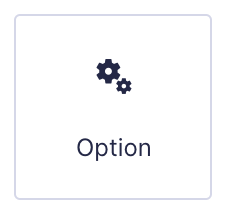
Option field as displayed in the Field Library
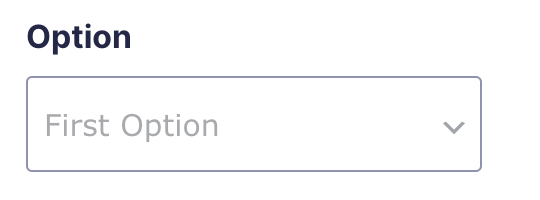
Option field as displayed in the Form Editor.
Common Settings
This field uses only common field settings for the Advanced settings. For a description of each of the common field settings, refer to this article. Below you will find description of specialty settings that are particular to this field.
General Settings
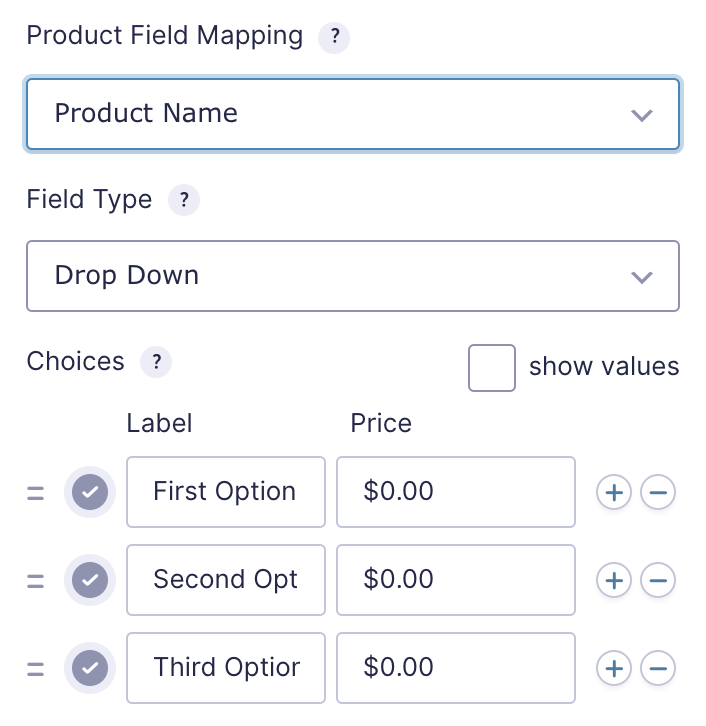
| Setting | Description |
|---|---|
| Product Field Mapping | Select which product this field is tied to. This option is only available when there are two or more products. When only one product exists, Option and Quantity will automatically apply to that product. |
| Field Type | Select the type of field from the available form fields. See Field Types Options below. |
Field Types Options
| Setting | Description |
|---|---|
| Drop Down | The Drop Down field type will display as a drop down field on your form. |
| Checkboxes | The Checkboxes field type will display as a group of checkbox fields on your form. |
| Radio Buttons | The Radio Buttons field type will display your product options as radio buttons. |
Choices
The Edit Choices button allows you to edit the Label, Value and Price for each choice.
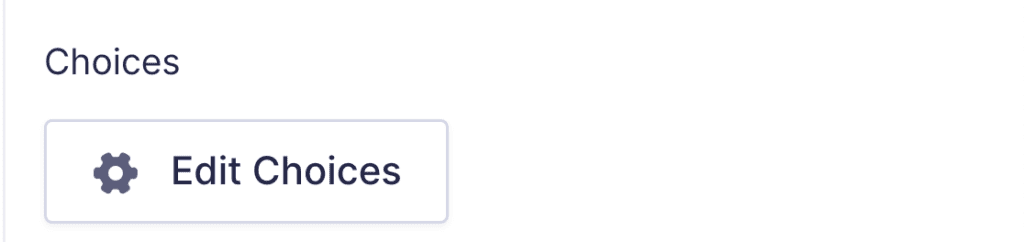
Click the Edit Choices button under Choices to open the Edit Choices flyout.
Appearance Settings
| Setting | Description |
|---|---|
| Enable enhanced user interface | By selecting this option, the Chose jQuery library will become active, allowing drop downs to be searched. |
Merge Tags
For more information on the use of merge tags, refer to these articles.
Usage
{Field Name:2}
Modifiers
This merge tag does not have any modifiers.