When moving a form from one location to another, or even to backup your data, we have provided a tool within Gravity Forms to perform an export of your created form with just a few clicks. In this article, we will show you how to easily export any forms you have created using Gravity Forms.
- First, log into your WordPress admin dashboard.
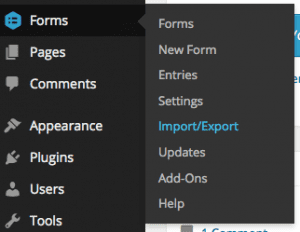 Once logged in, hover over Forms on the left side navigation menu and click on Import/Export.
Once logged in, hover over Forms on the left side navigation menu and click on Import/Export. Once on this page, you will notice a few different options. Click on the second option labeled Export Forms.
Once on this page, you will notice a few different options. Click on the second option labeled Export Forms.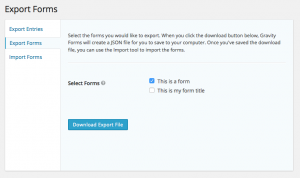 From here, select the checkbox next to any forms that you want to export or “Select All” to export all forms. If you were asked by our support service to send a form export file, please be sure to select only the form for which you need help. Then, click Download Export File.
From here, select the checkbox next to any forms that you want to export or “Select All” to export all forms. If you were asked by our support service to send a form export file, please be sure to select only the form for which you need help. Then, click Download Export File.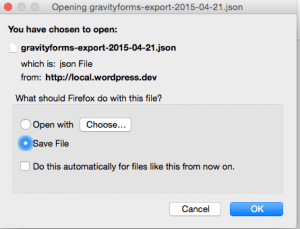 You will then be prompted to save a JSON file containing all of your form settings. Be sure to save this is a safe place for easy access later.
You will then be prompted to save a JSON file containing all of your form settings. Be sure to save this is a safe place for easy access later.
Your form should now be successfully exported. If you need to import your form, you may review our article on importing forms into Gravity Forms.